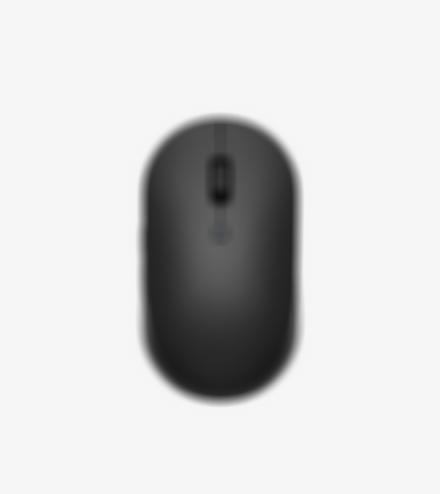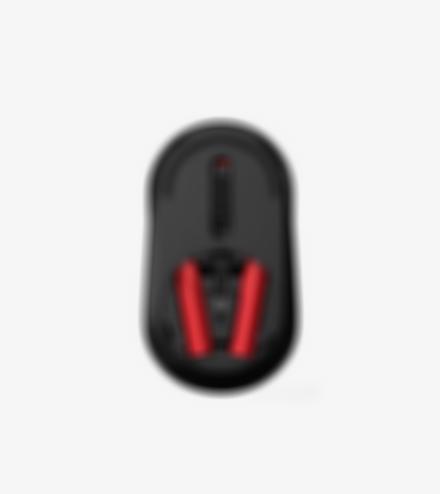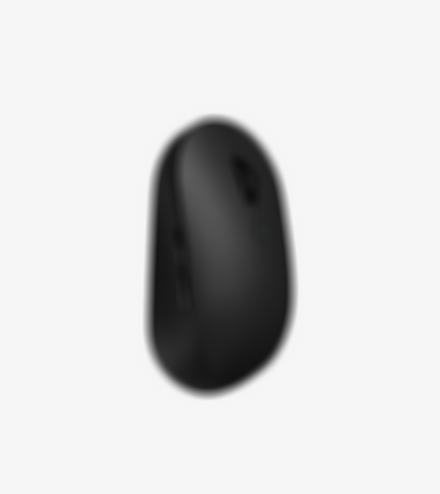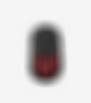Support
Welcome to the Roister Support Page! We're here to help you with any questions you have about using our website to connect with amazing vendors and services.
Getting Started
- Creating an Account (Vendor):
- Visit the "Register" page and select "Vendor."
- Fill out the registration form with your business name, contact information, and a brief description of your services.
- Choose a username and strong password for your account.
- Review and agree to the Terms & Conditions and Privacy Policy.
- Click "Register" to complete your account creation.
- Creating an Account (User):
- Visit the "Register" page and select "User."
- Fill out the registration form with your name, email address, and (optional) phone number.
- Choose a username and strong password for your account.
- Review and agree to the Terms & Conditions and Privacy Policy.
- Click "Register" to complete your account creation.
- Searching for Vendors and Services:
- Use the search bar at the top of the homepage. Enter keywords related to the service you need (e.g., "event planner," "wedding photographer," "birthday party supplies").
- Browse through categories on the homepage (e.g., "Event Planning," "Photography & Videography," "Kids & Family").
- Utilize filters on the search results page to narrow down your options by location, price range, customer rating, and more.
- Booking a Service with a Vendor:
- Once you've found a vendor you like, click on their profile to view their detailed information, photos, and services offered.
- Look for specific service packages or contact the vendor directly for a custom quote.
- If the vendor offers online booking, select the date, time, and any additional options for the service.
- Proceed to checkout and securely pay for the service using our integrated payment system.
- Leaving a Review for a Vendor:
- After you've used a vendor's service, you'll be prompted to leave a review on their profile page.
- Share your experience by rating the vendor's service quality, professionalism, and communication.
- Leaving a detailed review helps other users make informed decisions.
Managing Your Account
- Updating Your Account Information:
- Log in to your account and navigate to "Settings" or "Profile."
- You can edit your name, email address, phone number, and password.
- Vendors can also update their business information, service descriptions, and profile pictures.
- Deleting Your Account:
- Log in to your account and navigate to "Settings" or "Profile."
- Look for the "Delete Account" option and follow the prompts.
- Note: Deleting your account will permanently remove your information and past transactions.
- Resetting Your Password:
- Click on "Forgot Password" on the login page.
- Enter the email address associated with your account.
- We'll send you a password reset link to your email.
Payment and Billing
- Making a Payment:
- When booking a service, you'll be redirected to a secure payment portal.
- We accept various payment methods, including credit cards, debit cards, and some digital wallets (check our website for details).
- Your payment information is protected using secure encryption technology.
- Getting a Refund:
- If you need a refund, you can contact the vendor directly to discuss their cancellation policy.
- In some cases, you may be eligible for a refund if the vendor cancels or cannot provide the booked service.
- If you encounter payment issues or disputes, contact our customer support team for assistance.
- Viewing Your Order History:
- Log in to your account and navigate to "Orders."
- You can view a detailed history of your past bookings with vendors, including dates, services purchased, and payment amounts.
Vendor Support
- Becoming a Vendor on the Site:
- Follow the account creation process and select "Vendor" during registration.
- Once your account is approved, you can complete your vendor profile with detailed information about your services, pricing, and experience.
- Upload high-quality photos and videos showcasing your work to attract potential customers.
- Managing Your Vendor Profile:
- Log in to your account and navigate to "My Profile" or "Vendor Dashboard."
- Update your service offerings, pricing, photos, and contact information.
- You can also manage your bookings, communicate with clients, and track your earnings.
- Receiving Payments from Users:
- Payments for booked services are securely processed through our integrated payment system.
- We hold the funds temporarily until the service is complete. Once the user confirms and the service window has passed, the funds are released to your account minus any processing fees (clearly outlined in our vendor terms).
- You can choose your preferred method for receiving payouts (bank transfer, online wallet, etc.).
Technical Support
- Troubleshooting Common Website Issues:
- If you encounter any difficulties using the website, check our FAQ section for answers to common problems.
- Ensure you're using a compatible web browser and have JavaScript enabled.
- Clear your browser cache and cookies to resolve potential display issues.
- Contacting Customer Support:
- If you can't find the answer to your technical question, reach out to our friendly customer support team.
- Email:Send a detailed message to support@roister.tech outlining your issue.
Additional Resources
- FAQs:Visit our dedicated FAQ section for answers to frequently asked questions about using the platform as a vendor or user.
Stay Connected!
- Follow us on social media (links to your social media pages) for platform updates, vendor spotlights, and helpful tips.
We appreciate your feedback!
If you have any suggestions for improvement or encounter issues not addressed here, please don't hesitate to contact us. We're constantly working to enhance your experience on Roister.